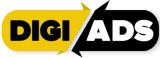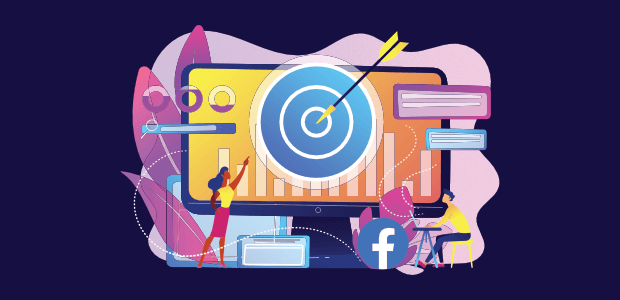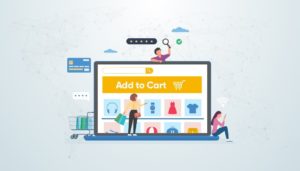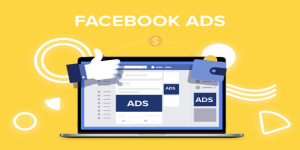Struggling with conversions and the ever-growing cart abandonment epidemic? Have you ever browsed an online store, but not made a purchase? Did you notice that shortly afterward, you were seeing advertisements for that store on your social media feeds?
Here’s the truth: 96% of visitors that land on your website are not ready to buy. They come to your site, wander around for a while, then leave. The worst part? Most of them probably forget about your website as soon as they close the tab. You’re not alone. The attention span of the average visitor on-site is shrinking. Meanwhile, cart abandonment rates are on the rise as more visitors drop off for one reason or another.
So, how do you remind your website visitors about your ecommerce store and keep in touch with them until they’re ready to become your customers? That’s right—you use Facebook Retargeting Ads.
In this guide, you will learn all about Facebook Retargeting, and how you can set up Facebook Retargeting for your own business along with how you can take advantage of them today.
Table of Contents
What is Retargeting?
Retargeting is a type of marketing that tracks visitors who have previously visited your site or engaged with your content and re-engages them with a higher level of assumed-intent based on the user’s previous behavior.
If a person has previously visited your store, browsed your products, or perhaps put items in their carts, they’re much warmer leads than someone who has never heard of your brand before.
What is Facebook Retargeting?
Facebook retargeting uses audience data to show ads and target people who have visited your website to draw them back and convert them to customers.
Facebook retargeting is no different from the other types of retargeting — It helps you advertise to potential customers and lost leads. Facebook’s technology leverages data from different profiles to help you connect with the right audience. Data, like web behavior, is used to show your ads on the right news feeds.
On Facebook, you have the advantage of its large audience. Coupled with the amount of data Facebook collects about its users, it’s highly likely that the leads you lost are seeing your ad.
Facebook offers you something that other retargeting platforms don’t. With Facebook retargeting, you don’t have to rely on contact info that you’ve collected.
By relying on the tracking pixel, you can re-engage users off your site and in a more familiar, unbranded space, which is one more reason why retargeting is so effective.
Setting up Facebook Retargeting
To run retargeting ads you need to make sure you have the following:
- A working website or mobile app
- Facebook Pixel cookie for websites, Facebook Custom Events, and online Conversions
- Facebook SDK for mobile app and App Events
- Custom Audience(s) based on previous customers, and
- Custom Ads
How to place a Facebook retargeting pixel
There is no Facebook retargeting without first using a Facebook pixel. The Facebook pixel is a tool that tracks all the users who visit your site or landing page. This allows you to target (or retarget) your ad campaigns to audiences of users who’ve previously been on your site.
Let’s take a look at how to set up your Facebook pixel:
- Set up a Facebook Business account, if you don’t have one already. Set yourself as the administrator. You can also set other team members as administrators, if you wish.
- Go to the menu in your Facebook Business Manager and select “Pixels”
- Click on the “Create a Pixel” button
- Name your pixel and click “Next”
- Add your new pixel to your website — you can either use a Tag Manager for this or copy and paste the pixel code to your website’s header section
- Check that your pixel is recording onsite data
Once your pixel is set up, Facebook should start recording your website’s traffic and conversions. Keep in mind that it will take you some time to create a big enough audience for a remarketing campaign.
Facebook Retargeting Audiences
Assuming that you’ve placed your Facebook pixel and accrued an audience of 20-1000 users without any major hiccups, you’re ready to start building your audiences.
Facebook Custom Audiences
Facebook Custom Audience is a targeted advertising service that allows businesses to import user email addresses for retargeting on the social media platform. Custom Audiences are an effective way for online businesses to interact with relevant users across multiple channels.
For starters, we’ll be taking a look at Facebook Custom Audiences. In the Audiences section of your primary Facebook Business Manager dashboard, you can find the “Custom Audience” option under the “Create Audience” drop down menu.
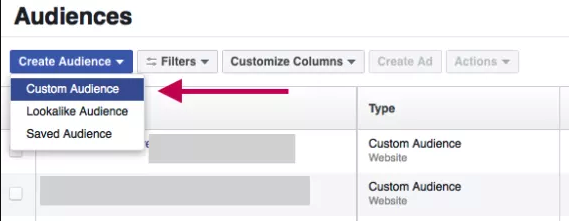
Once you’ve started building your first custom audience, you’ll have quite a wide selection of possible audiences to choose from:

Now, each of these options also carries with them different subsets of potential users to target. You can continuously fine tune your custom audiences until they are the exact set of targets you’re looking to re-engage.
Your Custom Audience, or audiences, will be the base for your Facebook retargeting campaigns. Having whittled them down to the exact ideal customer profile (ICP) you’re looking to re-engage and convert, it’s now time to scale up the size of your campaigns.
Some of the Custom Audience types you might want to consider for the purposes of retargeting include:
- Existing customers. The marketing cliché that it’s easier and cheaper to keep a customer than to attract a new one is true. By targeting those who have purchased from you before, you will enjoy a much higher conversion rate than from targeting new prospects.
- Cart abandoners. Cart abandonment refers to putting things in your virtual shopping cart but not completing the purchase.
- Previous site visitors. These people didn’t buy or put things in their shopping carts, but they were still interested enough to spend time browsing your store.
The audience you choose will depend on the goals of your campaign. You can also try retargeting to a variety of Custom Audiences and see which segments see the best results.
Facebook Lookalike Audiences
A Lookalike Audience is a way to reach new people who are likely to be interested in your business because they’re similar to your best existing customers.
Lookalike Audiences are exactly what they sound like — audiences that look like your custom audiences.
Once your custom audience hits critical mass in traffic and conversions, you can create a lookalike audience based on similar Facebook demographics, interests, and other in-app user data to help expand the reach of your retargeting campaigns.
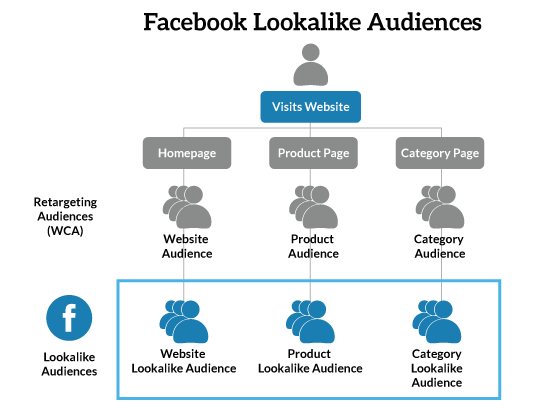
You can create lookalike audiences of any type custom audience you choose.
This way, while you were forced to narrow the scope of your retargeting campaigns earlier for the sake of hyper-targeting and the relevancy of your retargeting audience and offer, you can now widen the scope of your campaigns again.
How to Create Retargeting Ad
Statistics suggest that the average adult sees hundreds of advertisements per day. So if your retargeted ad is going to work, you need to find a way to cut through all that noise and make your prospective customers sit up and take notice.
Here are a few of the strategies you can try;
Use Dynamic Product Ads
Dynamic Product Ads are ads based on and customized to a user’s journey within a specific wbsite/app. These ads are created in real-time by filling an ad template with images and product information from a regularly updated (product) Feed. The feed is a list of all client offerings and details on each product.
Dynamic ads automatically show each viewer the most relevant products and ad creative across Facebook, Instagram, Audience Network or Messenger, based on the actions they’ve taken on your site or app. When you upload your product catalogue, people will see items they abandoned in their baskets, or new product recommendations that are relevant to them.
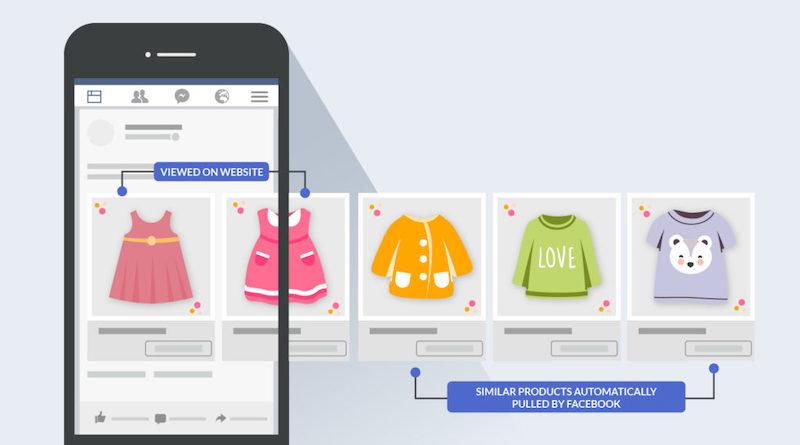
Setting up a Dynamic Product Ad requires going through a few steps to get it set up, but once it’s live, you can leave it alone to do its thing. Here’s how you do it.
First, upload your product catalog to Facebook through your Business Manager using the “Prct Catalogs” button listed under “Assets.”
Once you’ve uploaded your catalog, you’ll need to create a product feed. This is a spreadsheet listing all your product details and can be divided into different categories if you wish (e.g., a clothing retailer might create separate product feeds for men’s, women’s, and children’s apparel.) You’ll need to follow the formatting guidelines so your product feed works correctly. Many ecommerce platforms come with a built-in product feed functionality to make this part easier for you. Finally, connect your Pixel to your catalog using the Catalog Manager.
You can now create a Dynamic Ad template using Ads Manager, choosing whether you want to display a single product or multiple products at once. At this stage, you’ll also select your Custom Audience, and decide which customer behaviors you want to target. You only need one template to target customers on desktop, mobile, and tablet, and once you’ve set your parameters, your ad runs automatically.
Offer a Lead Magnet
A lead magnet is something you offer to your audience for free to entice them back to your website. What you offer will depend on the nature of your store and what you sell, but possible offers include discount codes, e-books or guides, product-matching quizzes, and free shipping. Make the offer prominent in your ad, and make sure you emphasize the value it offers to the customer.
Announce New Launches
Chances are, if a prospective customer was interested enough to visit your store, they might like to know about new product launches. Make sure previous customers and website visitors are the first to know about new releases by using retargeted ads to draw them back to your site.
This type of ad serves to remind customers that they haven’t visited your site in a while and nudges them to take a look at your new releases. Notice the informal tone that speaks directly to the customer as though they were a friend. Combined with the “free shipping” lead magnet, this makes for a high-converting ad.
Cross-Sell and Upsell
Cross-selling and upselling is perfect for retargeting customers who have already bought from your store. The trick is to retarget buyers with products that make sense and work together with their original purchase.
Promotions and Discounts
Everyone loves saving money. Retargeting customers who visit your site but didn’t buy and offering them a special deal or discount is a highly effective strategy. It works particularly well if you focus on those who got as far as putting items in their carts and then abandoned them. You can take it one step further and introduce a limited-time offer, which creates a sense of fear of missing out (FOMO) and drives the customer to click the “Buy now” button sooner.
Different Facebook retargeting opportunities
While setting up retargeting ads is a fairly straightforward process, there are best practices that professional advertisers and ad agencies use to boost conversion rates and revenue from paid campaigns.
Retargeting all website visitors
Not every custom audience you build has to be whittled down to the bone marrow of high-value traffic. Depending on the goal of your retargeting campaign, you may want a broader audience of previous visitors to re-engage.
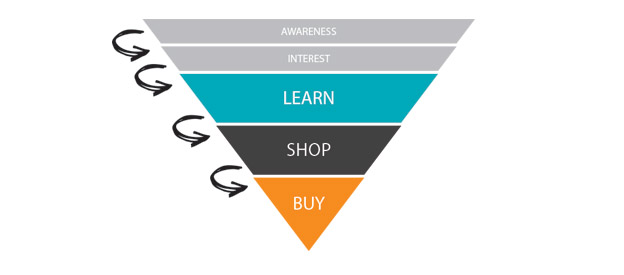
For example, if you’re a new brand looking to generate brand awareness (as opposed to a more established brand looking for more bottom-of-funnel action) you’d probably want to continually hit your visitors with retargeting ads.
It’s important to remember, If your objective for this campaign is conversions, you’re probably going to be disappointed and consider it a failure.
Retargeting service and landing page visitors
This is possibly the most classic form of Facebook retargeting campaign. Placing your Facebook pixel on your landing pages as well as your key service pages will help you track where the bulk of your most valuable conversions are coming from in both your paid and organic campaigns.
Once you know where most of your conversions are coming from, you can look toward increasing the overall conversion rates of that specific channel through retargeting.
Facebook engagement retargeting
The Facebook Engagement retargeting audience allows you to actually re-engage users off your site entirely. With this audience you can retarget Facebook profiles based on how much they’ve engaged with your branded Facebook content.
Depending on what type of content you’ve been sharing, you can select what level of engagement you want to choose to define your audience.
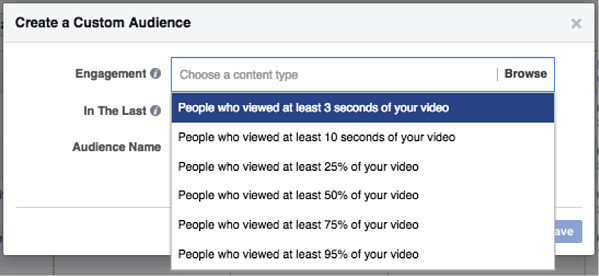
This may be one of the best options at your disposal if you’ve been dealing with conversion issues related to the heat of your incoming traffic. Keeping your retargeting campaigns entirely off your site may help users feel more relaxed and familiar with your band during the conversion process.
How to Retarget on Facebook
- Create a list of existing contacts, or gather groups from pixels on your website.
- Upload the list to Facebook’s Audience Manager.
- Determine your Destination URL.
- Segment your Ads for specific audiences.
- Set your budget.
- Create your ad.
- Track your campaign’s progress.
1. Create a list of existing contacts, or gather groups from pixel on your website.
First, you’d need a list of leads to retarget. In your marketing software of choice, compile a list based on two criteria: lifecycle stage, interests based on the topic of their most recent download. If this list is sufficiently large, you can move on to the next step. If it’s not, you should revisit your segmentation properties and/or type of retargeting.
2. Upload the list to Facebook’s Audience Manager.
Once our list is processed, we can export the .CSV file and import it into Facebook’s Custom Audience manager to match email addresses with Facebook Profiles. (There are third-party platforms that also sync these lists on social media, so feel free to pick which upload/sync option works best for your company.)
Select “Manage Your Ads” on Facebook’s advertising home page, click “Audiences” on the left toolbar. This will allow you to create a customer list by uploading a .CSV or .TXT file and options to sort by user ID, phone numbers, or emails.
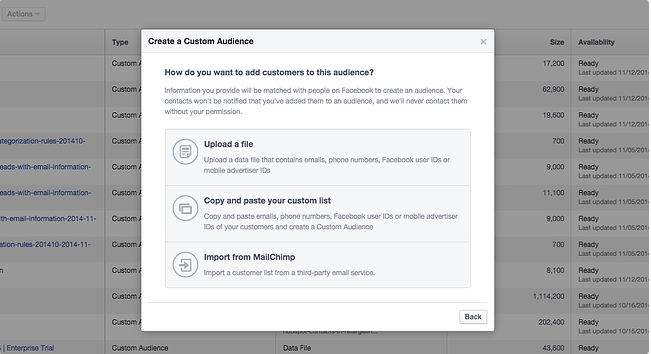
Give your list an appropriate name to easily find it later. Additionally, leave at least a few hours for it to populate. If you try to create an ad immediately, the audience may not be fully loaded.
Aside from Facebook retargeting, Audience Manager will allow you to do standard targeting, which allows you to set demographic, geographic, and other audience targets for an ad – even without a retargeting list.
3. Determine your destination URL.
To create a new campaign on Facebook, hit the green “Create Ad” button in the top right of the ad platform home screen. This will prompt you to choose an objective for your campaign. Whatever option you select, include a UTM tracking code — a snippet of text added to the end of your URL — to help you track success and attribute clicks and conversions from your campaigns.
Once you create your URL, give your campaign a name. Keep similar names for your campaigns to make it easier to track if you have multiple running.
4. Segment your ads.
Select your custom audience and set the geographic location you want to target. The location is an “AND” setting, meaning if your list contains leads from all over the world and you only select “Nigeria,” some people won’t be shown your ads.

Depending on your buyer personas, you can also segment by interest, behaviors, age, and other demographic settings which can help ads become even more targeted. For conversion campaigns, you’re retargeting to a specific list of contacts already interested in your product, so including other Facebook categories might not make sense.
5. Set your budget.
Before even starting the campaign, have a set budget for paid tactics, broken out by channel. For Facebook campaigns, set a lifetime budget for the length of the campaign, then monitor and adjust accordingly. Most beginners should leave the bidding to “Optimize for Website Click.“
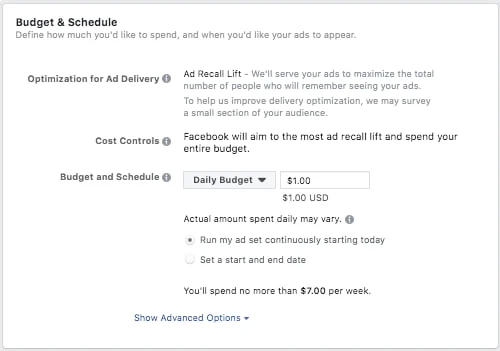
You can also name your ad set at this stage, which is helpful if you’d like to differentiate lists, creative, budget, etc. for different ad sets in the same campaign (i.e. leading to the same page).
6. Creating your ad.
Each ad can have up to six images associated with it, so you can test which ones perform the best. Remember to be clear and concise with your positioning, and include relevant call-to-action buttons such as Shop Now, Learn more, Download, etc. on the bottom right of the ad.
By default, ads are shown on mobile newsfeeds, on the right column on desktops, and in partner mobile apps. Depending on where you’d like your customers to see these campaigns, you may want to turn one or all of those options off to only display in the desktop News Feed.
Some important details on Facebook ads:
- Image size is 1080 x 1080 pixels.
- Text can be used in headlines, but there are character limits depending on ad type.
- Under “Advanced Options” you can write a News Feed link description to better explain your ad and give context to users.
Once you have everything set up, go ahead and click the “Publish” button in the bottom right of the screen.
7. Tracking your progress.
Congratulations, you’ve now created a conversion-based retargeting ad on Facebook! Now you can track website clicks, reach, CTR, CPC, and total spend to match them up to your initial goals.
You can get a glance of how your Facebook retargeting campaigns are doing by going to your Facebook Advertising home page. If you want to dive further into the ad’s metrics, you can go into the ad set where you’ll see information like clicks and spending per day. It is also easy to make edits to your ad from this screen, such as extending the budget, schedule, and creative assets.
Conclusions
Facebook Retargeting is one of the best ways to capture sales from those people who were interested enough to visit your site but not quite ready to buy.
It takes practice and perseverance to get it right. But given the enormous numbers of people who use Facebook, it is a strategy that ecommerce store owners need to get to grips with if they want to maximize sales.
Keep in mind that regardless of what type of retargeting campaign you’re running — it isn’t a good idea to just click launch and let them run forever. Even retargeting campaigns can fall victim to ad fatigue, and if your “backup” starts to fail you’re going to be in a serious pickle when you’re stuck with just that four percent conversion rate and nothing more.
Always be on the lookout for any dips in conversions that can’t be fixed by ordinary CRO. These don’t represent “lost-causes” or unsolvable pain points in your campaigns, they represent new remarketing opportunities for you to test.
Ready to launch a full-scale ad strategy online? Learn about How to Use Facebook Business Manager in 2021.