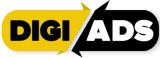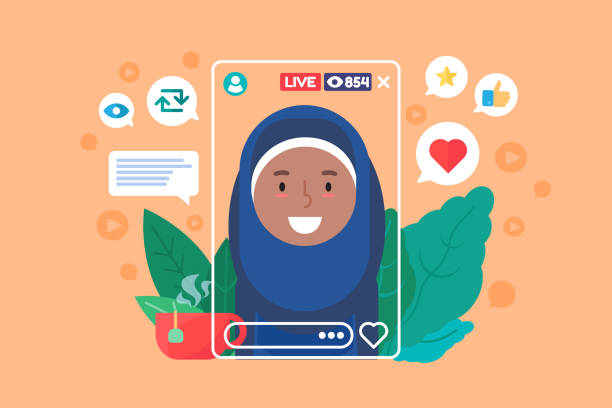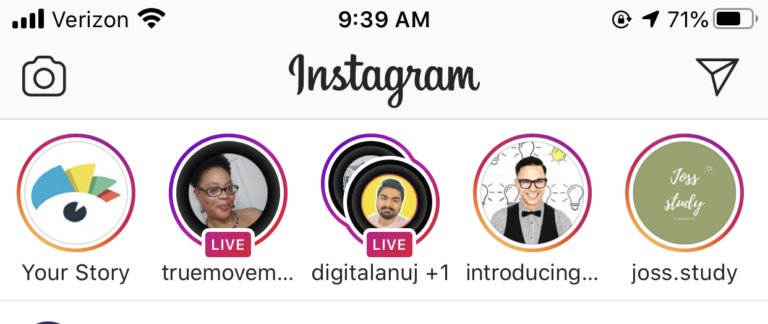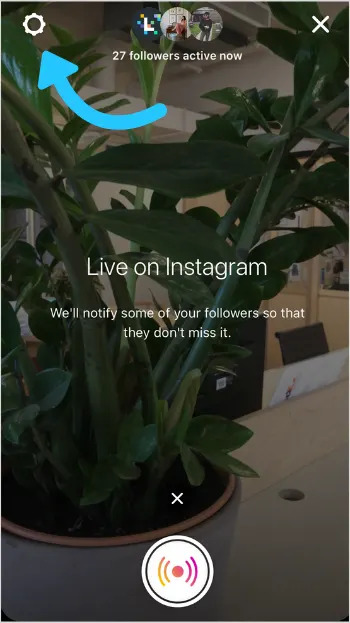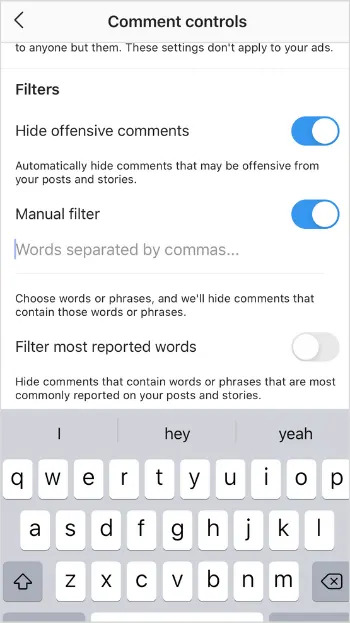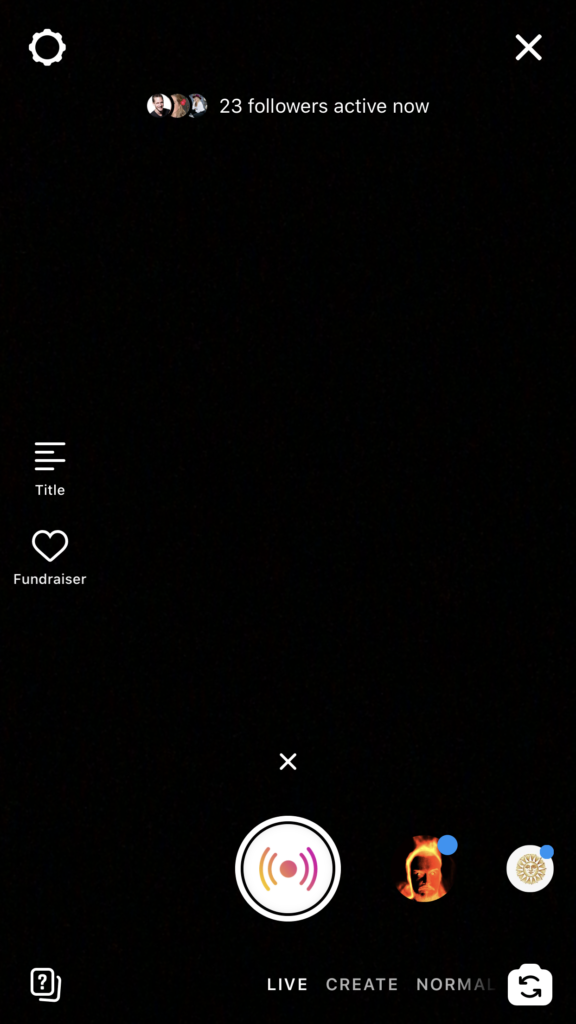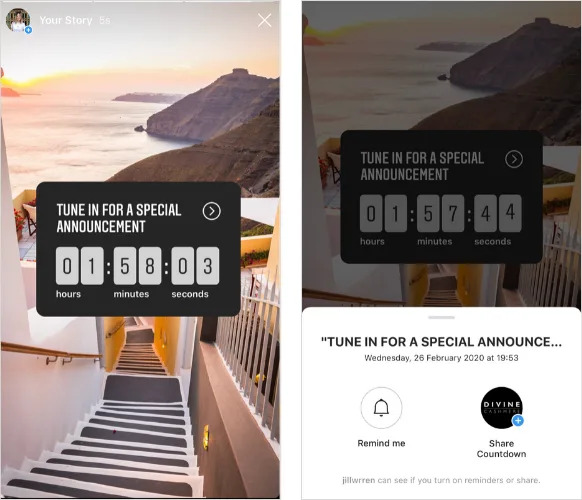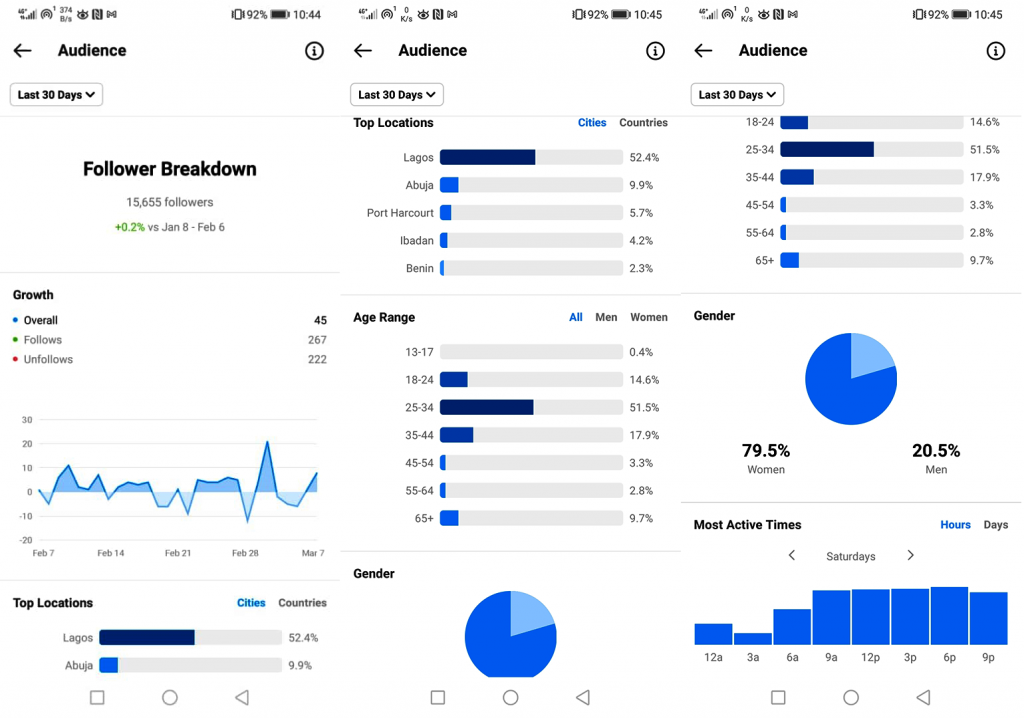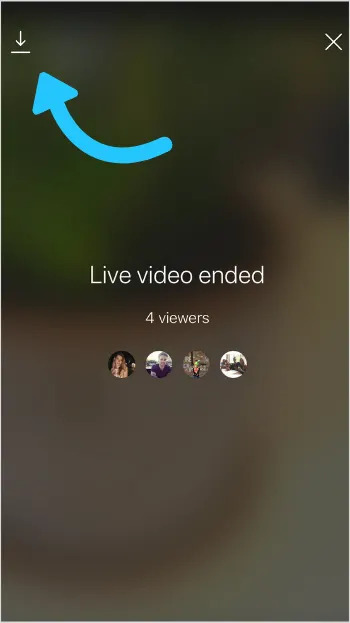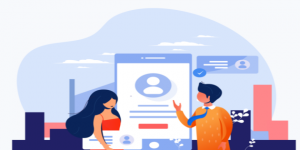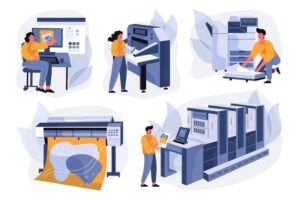Almost every social media platform appears to have a live streaming option. It’s because it’s such a great tool for connecting with your audience and establishing your brand. Instagram Live is an incredible channel for driving new followers, engagement, and even selling products.
It works as part of Instagram Stories, which now has more than 500 million daily active users.
Instagram Stories are displayed at the top of the feed, so they’re far more likely to catch users’ attention than regular content. When you use Instagram Live, you’re bumped to first place in the Stories that are shown above the feed.
Instagram Live is a shortcut to the front of the line.
And that’s just the beginning.
How can you harness this phenomenon to capture attention, make connections, and build your brand?
In this article, I’ll take you step-by-step through everything you need to know to produce a successful Instagram Live stream. You’ll learn all about Instagram Live’s features and settings, as well as how to plan and promote your broadcast.
Ready to jump right in? It’s time to go live!
Table of Contents
Why Use Instagram Live for Business
Going live on Instagram is one of the most direct, transparent, and authentic ways to communicate with your followers.
Unlike pre-recorded Instagram Stories or IGTV videos, Instagram Live is a live, uncut broadcast that your followers can watch and interact with – which can be a terrific way to show your audience the more human side of your brand.
Not only that but there’s more. Instagram Live is one of Instagram’s most participatory video platforms since it allows your audience to make comments and queries in real-time.
This can be a very useful tool for strengthening the bond between your brand and potential customers, as it allows you to get direct feedback and information from the people who matter the most!
Hosting Instagram Live can also help you become more visible on the platform. When you go live on Instagram, for example, your followers will receive an in-app notification, and your Live will be moved to the top of their Instagram Stories page.
In addition to the live broadcast, your Instagram Live will be archived for 24 hours on your Instagram Stories for your followers to catch up on. This exposes your broadcast to a much bigger audience and can result in a significantly higher number of views — especially if you continue to promote your Instagram Live across several social media channels.
ICYMI: Instagram Lives can now be watched on your desktop! Making it even easier for your audience to tune in and follow along on a bigger screen!
Plus, after you go live, you’ll soon be able to save your videos to IGTV so they stick around longer than the 24-hour limit in Stories and are easier for others to find.
With all this in mind, Instagram Live is an awesome tool to promote your products, engage with potential customers, and reach a new audience on Instagram.
How to Use Instagram Live for Business: A Step-by-step Guide
Instagram Live is an incredibly easy tool to use! But before you start broadcasting, there are a few admin setting items to take care of.
1: Adjust Your Instagram Live Settings
Before you jump into your Instagram Live, it’s a good idea to check your settings are exactly as you want them to be.
To access your Instagram Live settings, open the Instagram Stories camera and swipe across to the “Live” mode. Tap the wheel icon in the top left-hand corner to open your controls.
From here, you can select who you’d like to be able to view your stories (and Instagram Live), who can reply, where it automatically saves to, and also how it can be shared.
2: Filter Out Offensive Comments
If you’d rather not see inappropriate words in the comments on your Instagram Live, you can automatically hide offensive comments, and manually filter comments that contain specific words or phrases. This is something we really recommend doing, especially if you’re a large brand with a lot of engagement.
Open your Instagram settings, scroll down to “Privacy,” select “Comments,” and then toggle “Hide offensive comments” from “Off” to “On.”
To filter out comments that contain specific phrases, toggle “Manual filter” from “Off” to “On” and then type the words or phrases you wish to filter out separated by commas.
Now we’ve got the settings covered, let’s look at how to start an Instagram Live broadcast!
Read More: Instagram Reels: The Ultimate Guide
How to Go Live on Instagram
Step 1: Open the Instagram Stories camera and swipe across to the “Live” mode. You will be able to see how many of your followers are currently active in the Instagram app, which is a good indicator of how many people will receive an in-app notification if you go live straight away.
Step 2: Tap the “Live” icon to start your broadcast, making sure you have a strong and stable internet connection.
It’s a good idea to give your followers a few moments to join before jumping right into the focus of your live session, so consider having a holding screen or making some small talk for a minute or two.
Step 3: Once your “Live” is underway, you can choose from a number of features to make your broadcast more engaging:
- Use the comment box to type comments back to your audience. This is a great feature to use when one person is filming and another person is live.
- Use the question mark icon to share submitted questions from your audience.
- DM your live stream with the ‘paper plane’ message icon.
- Click the icon with two faces to add another user to your live stream as a co-host.
- Use the filter icon (the face with plus sign sparkles) to apply filters to your Instagram Live as it runs.
- The camera roll icon at the far right will let you share an image in your stream.
Especially for your first few IG Live broadcasts, it’s a good idea to plan out which of these features you might want to use in advance and make sure you’re familiar with all the ins and outs of how they work for your specific needs, so they aren’t a distraction to access when you go live on Instagram for your planned event.
How to Create Great Instagram Live Content for Your Business
Now you know how to go live, we can dig into what makes for a really great Instagram Live strategy!
Here are our top 7 tips for hosting next-level Instagram Lives that drive real value for your business:
Tip #1: Hype Up Your Instagram Live in Advance
Regularly and strategically promoting an upcoming Instagram Live can make all of the difference when it comes to securing those all-important views!
To do this, you could share Instagram Stories that detail the time and date of your Instagram Live, and even use an Instagram Stories countdown sticker to mark the event.
The countdown sticker does exactly what it says on the tin — which makes it an awesome tool for building hype around an upcoming live broadcast!
TIP: Make this sticker even more effective by encouraging followers to tap the sticker and set a reminder for when the countdown ends.
Alongside stories, share an Instagram post to announce your upcoming “Live”. Tell your audience what they can expect in the live broadcast, and invite them to share any questions they have in the comments. This can help your followers feel more engaged, and ultimately more likely to tune in!
Tip #2: Go Live When Your Audience Is Most Active
Going live when your followers are most active is one of the easiest ways to make your Instagram Lives more successful.
Instagram will send an in-app notification to all your followers who are online at the time of your broadcast, so the more people that receive this prompt, the better!
But how can you predict when your audience will be online ahead of time? The best way to do this is by studying historical data trends to understand when your audience is typically most active on Instagram.
You can do this by, taking a look at your Instagram Insights. Under the Audience tab, you’ll find a breakdown of when your followers are most active online broken down by day of the week and time of day.
Tip #3: Consider Your Lighting and Location
Planning the location and lighting for your Instagram Live can have a huge impact on how professional your broadcast looks.
Consider how the backdrop of your Instagram Live supports your brand’s message. If your brand is fun and playful, consider how to reflect that with your use of color.
In terms of lighting, natural light is always the most affordable (and often the best) option. Also, consider what could create unwanted shadows in your broadcast, and do your best to avoid them.
If you’re able to use natural light (from a window) or actually be outside, this is always a great option. You’ll notice the quality of your footage will look more professional than shooting inside or with flash.
Tip #4. Go live for more than 10 minutes
Marketers have found that longer live streams tend to perform better and reach a larger audience than shorter ones.
Part of this is because longer live streams should have more content prepared. But it’s also because many people will come and go from live streams, and the longer your video lasts, the more time people have to pop in and out.
Aim for at least 10 minutes, but keep in mind that the longest you can stay on a single live stream is one hour. If you need to go longer than that, you’ll need to start a second live stream.
Tip #5: Have a Clear Content Plan
As with any video content, it’s super important to have a clear vision of what you’re going to cover in your Instagram Live broadcast. Having a clear plan will help prevent any awkward pauses, and will also make sure you’re hitting all the important points for your business agenda.
One of the best ways to plan your live stream is to think of it as having a beginning, middle, and an end — or more specifically, an introduction, focal point, and conclusion — and making a note of the most important messages to get across during the broadcast.
It’s equally important to decide what format you’ll follow in advance so that your broadcast is as smooth and professional as possible. Instagram Live allows you to share images or videos, invite others to co-host in a split-screen, or simply share your camera screen with your viewers.
Whichever format you decide on, it’s always worth doing a quick run-through ahead of time, so you’re comfortable with the flow and know roughly what you’re going to say during each segment.
It’s also a good idea to consider what could go wrong in a “worst-case scenario.” For example, if your live broadcast relies on viewers’ questions, have a backup plan in case you don’t receive any. This could be a list of questions that you’ve gathered earlier from Instagram Stories, or an alternate talking point.
Tip #6: Introduce Branded Elements
One of the main advantages of going live on Instagram is that you’re providing an unedited and direct channel for your audience to engage with your business.
However, that doesn’t mean that you can’t introduce some branded elements to make your live broadcast feel more aligned with your brand values.
This could be as simple as having cue cards in your brand color palette, holding a branded mug, or choosing a backdrop that fits with your creative aesthetic.
If you’re sharing an image or video to your broadcast, consider how to make this feel more “on brand.” Simply adding a colored border or a text overlay in your brand style can be super effective.
Tip #7: Keep Your Business Goals Front and Center
There are hundreds of reasons to go live, so nailing down what matters the most can help keep your broadcast focused, effective, and measurable!
This could be building hype around the launch of a product, spreading the news about an important company update, getting real-time customer feedback, driving sales for an existing product line, or positioning your brand as an expert in a certain domain.
With clearly defined goals, you can regularly step back and make sure your Instagram Live content plan is fully supporting them.
For example, if your goal is to drive traffic back to a product on your website, you could plan for a member of your team to submit a “question” during the broadcast that includes the link, so that you can share this on screen.
How to Repurpose Instagram Live Videos
Once you’ve ended an Instagram Live, the fun doesn’t have to end there!
You can share your “Live” to your stories for 24 hours, or tap the “save” icon in the top left to add the video to your camera roll.
Keep in mind that only the video is saved, and not comments, likes, or viewers. You’re only able to save a live video right after you’ve ended it.
Once you’ve saved your video, you can always repurpose this content into 15-second clips for Instagram Stories, 1-minute clips for Instagram feed videos, or even use it for a longer IGTV edit.
If you haven’t started using Instagram Live for business yet, now is the time!
Only a small percentage of businesses are going live, so there’s a ton of opportunity to grab your followers’ attention, build brand awareness, and even make some sales!
Start preparing for your next Instagram Live
Instagram Live is a fantastic tool to reach and engage your audience in a compelling and intimate way.
And with live video becoming a larger part of people’s daily communications, getting to grips with this powerful medium now is certain to pay dividends in the future.
Now that we’ve covered all the basics, it’s time for you to get started preparing for your next – or first! – Instagram Live. Plan ahead, promote your upcoming live video, and get ready to go live.